Audience Targeting Examples
Let’s look at ad targeting via Audiences and the different types of audiences in Google Ads. The good news is that even for search ads, Google offers us far more sophisticated approaches when it comes to targeting. Previously for search ads, the only way to target was to use keywords to trigger ads.
While the searcher input is still at the core of this, today we have the ability whilst serving search ads to identify audiences allowing advertisers to reach out to people beyond that of just keywords. Layering audience targeting opens new opportunities which is something worth exploring further.
How it works is that when there is a keyword match and audience match, Google will increase your bid to make your ad stand out and hopefully after the click-through, there is a higher chance of conversion.
Quick Navigation
|
|
Awareness |
Consideration |
Action |
|
Affinity |
✔️ |
|
|
|
Detailed Demographics |
✔️ |
|
|
|
In-Market |
|
✔️ |
|
|
Remarketing and Similar Audience |
|
|
✔️ |
|
Customer Match |
|
|
✔️ |
Audiences is a targeting approach that is available right from the start when you create a Campaign.
1. Audience Segments
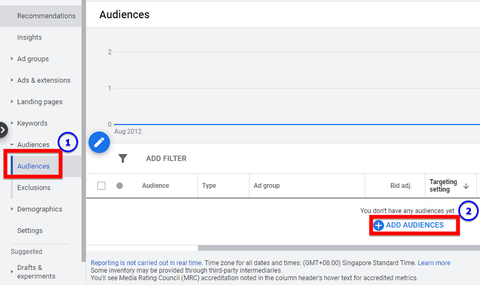
Create your audiences within the Google Ads dashboard itself.
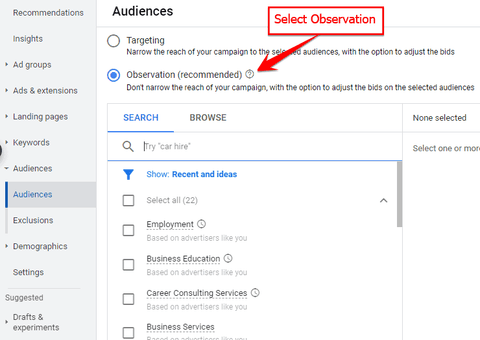
What you need to configure as a new advertiser is to keep the selection at ‘Observation’ rather than ‘Targeting’.
Be mindful that whether looking at ‘SEARCH’ tab or ‘BROWSE’ tab, some options available are:
- Affinity audiences – Reach users based on what they're passionate about and their habits and interests. They are in the Awareness stage of the marketing funnel.
- In-market audiences – Reach users based on their recent purchase intent. They are in the Consideration stage of the marketing funnel.

These are pre-categorised audiences based on Google’s intelligence and we should leverage this. They are like the holy grail of information that marketers would pay a lot of money for, but Google provides to you on a silver platter because they have the data.
When you select a specific audience, particularly for search ads, you are giving Google the permission to do bid adjustments typically higher up when the searcher is part of the audience profile. When Google identifies a searcher that fits this profile, it will help you by increasing the bid and making your ads more prominent. It will cost a bit more, but it’s worth it because these people are far more targeted than your general audience.
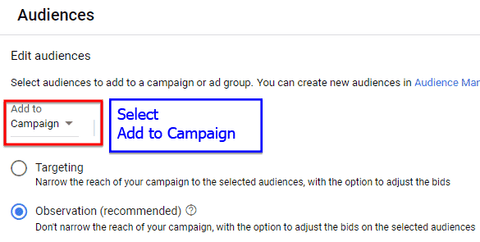
Generally, audiences are broad in nature so we should select campaign and apply to our entire campaign. However, if you have distinctively different Ad Groups, you can use your own discretion and apply it to what suits you best.
What is the difference between Targeting and Observation?
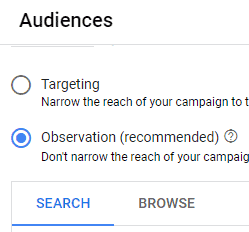
For the option 'Targeting', you are telling Google to narrow the reach of your campaign to these selected audiences and with the option to adjust bids. 'Observation' will send a different set of instructions – which is to not narrow the reach of the campaign, but with the option to adjust bids based on the selected audiences. In other words, when you select Observation instead of Targeting, your reach is not affected and what could be affected is the bid adjustment.
If for example your bid strategy is maximise conversions, and Google identifies a specific searcher as belonging to one of these audience buckets, they may justifiably increase the bid because this audience is deemed to be ‘higher-quality’. Your ad will still need to be triggered by a keyword because this is a Search campaign.
By default, the selection is ‘Observation’, and it is recommended to leave it as such.
Let’s look at my specific Campaign…
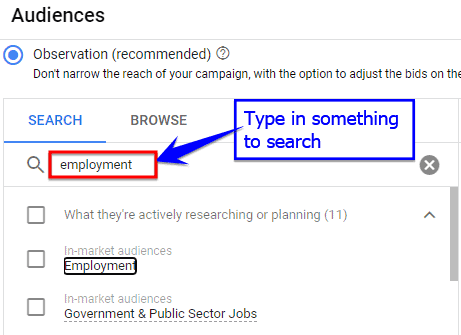
You can type in a related term to your business.
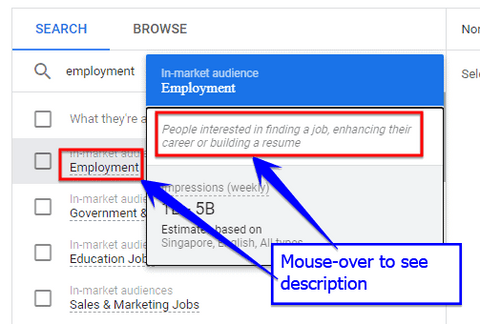
Then hover your mouse over the result to see the description. In my example, I am promoting adult-education courses and this in-market audience which is ‘Employment’ is described as ‘People interested in finding a job, enhancing their career or building a resume’. This looks like a good fit for my business. We should look at in-market audiences seriously because of their recent purchase intent and consider targeting them.
Another type is affinity audience…
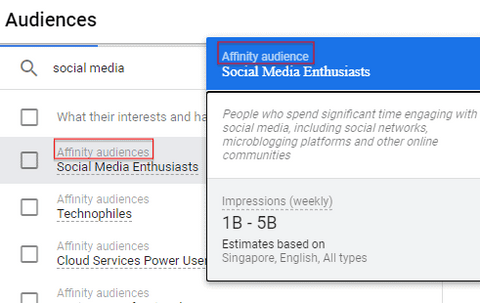
In this example, the Affinity audience called Social Media Enthusiasts is defined as: ‘People who spend significant time engaging with social media, including social networks, microblogging platforms and other online communities’. This looks good and I should test this out if I am promoting social media related courses, only selecting audiences that are relevant to my business to keep my campaign tight.
Let’s say I’m promoting primary school tuition…
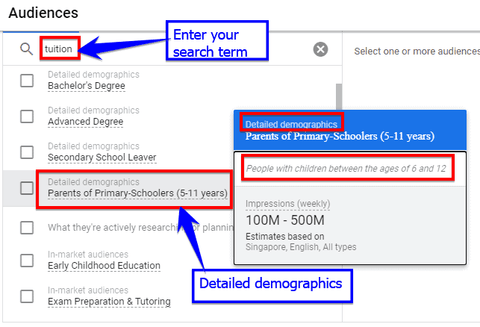
In the case where I am targeting primary school children, the primary audience should be their parents, because it’s the parents who will be making decisions – not the kids! So I will search for ‘tuition’ and choose the ‘Detailed demographics’ of ‘Parents of Primary-Schoolers (5-11 years)’. In this case, I will add this ‘Detailed demographic’ audience NOT to my campaign, but to my Ad Group with a specific landing page on primary school tuition. Take note that 'Detailed demographics' audiences belong to the Awareness stage of the marketing funnel.
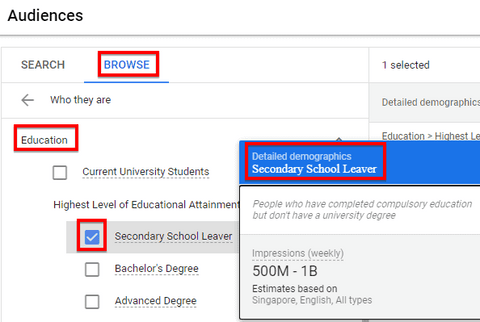
In the ‘BROWSE’ tab, there is a whole master list of audiences where you can drill down to your specific audience. Whereas in the ‘SEARCH’ tab, Google will try to match your query with audiences that are relevant.
Let’s look at ‘Remarketing and similar audiences’ under the ‘BROWSE’ tab…
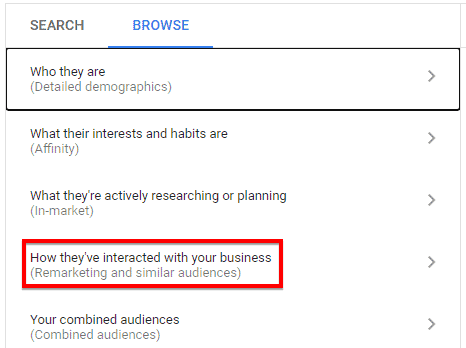
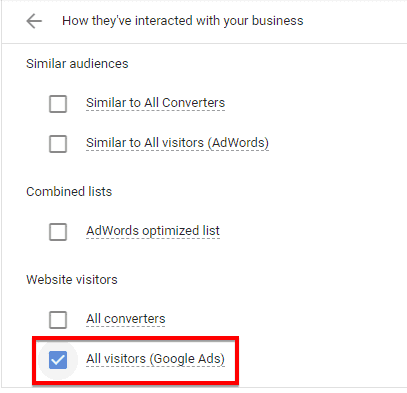
'Remarketing and similar audiences' are in the Action stage of the marketing funnel. It makes sense to retarget people who visited our website, but take note these are retargeting lists and we should run this as a separate campaign and avoid mixing cold campaign with retargeting campaign.
Combined Audience Segment
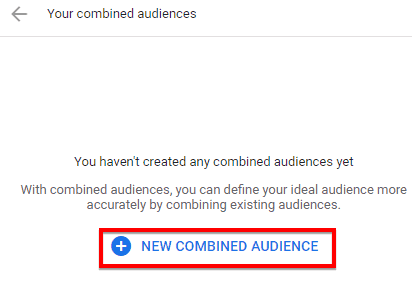
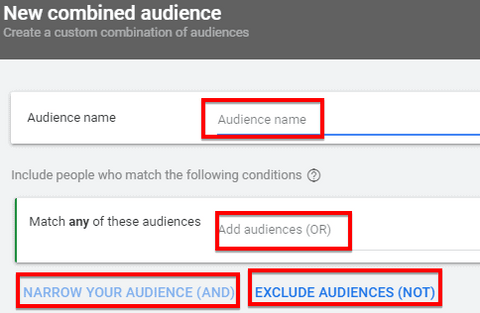
In the combined segments, we can mix and match audiences with the option to exclude certain audiences but we are not going so fancy here.
Due to privacy, Google Ads will not serve a combined audience with less than or equal to 1000 members. Campaigns or Ad groups that are being targeted to a combined audience of 1000 members or less will automatically be paused.
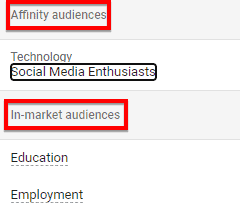
For these audiences, I will be happy to let Google adjust the bids and let my ads be more prominent when the searcher falls under one of this audience buckets.
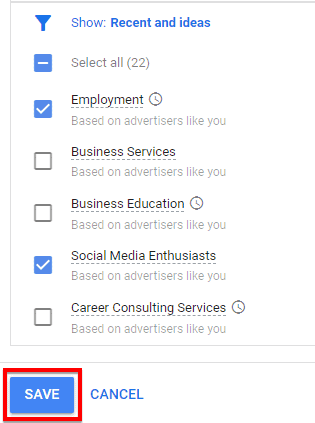
Click on ‘SAVE’.

After receiving traffic, you will be able to see bid adjustments and conversion data. For those audiences that are not converting well, we have the option to pause them.
2. Demographics
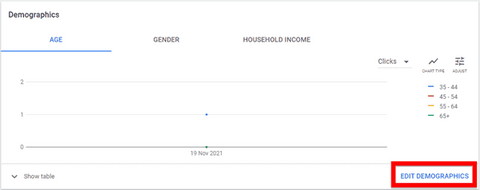
In 'Demographics', you can specify the Age, Gender and Household Income of your target persona.
Select the campaign and ad group where you want to edit the demographics.
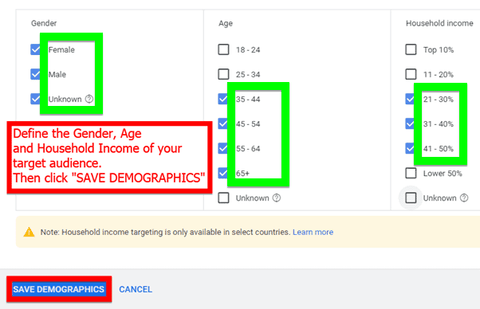
Uncheck the boxes under Gender, Age and Household income to specify the demographics of your target audience.
Available targeting for Gender:
- Female
- Male
- Unknown
Available targeting for Age:
- 18 - 24
- 25 - 34
- 35 - 44
- 45 - 54
- 55 -64
- 65+
- Unknown
Available targeting for Household income:
- Top 10%
- 11 - 20%
- 21 - 30%
- 31 - 40%
- 41 - 50%
- Lower 50%
- Unknown
When you are done with demographic targeting, click ‘SAVE DEMOGRAPHICS’.
3. Exclusions

Use 'Exclusions' to select audience segments who shouldn’t see your ads. You should exclude unrelated, unprofitable, or segments that are unlikely to become customers.
You can exclude audiences at the campaign or ad group level depending on your business.
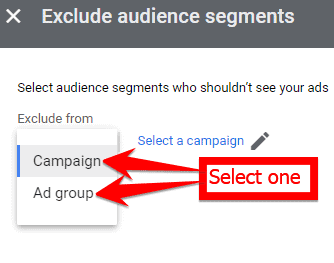
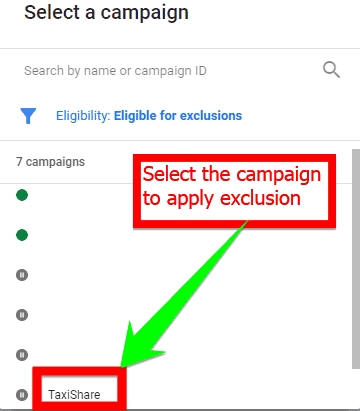
Search, browse or type the segment to be excluded from your campaign or ad group.
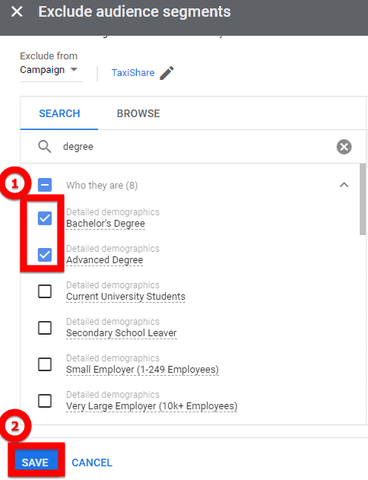
After selecting the segments to be excluded, click ‘SAVE’.
In summary, we are leveraging Artificial Intelligence and Machine Learning when we define our audiences in search advertising. This is immensely powerful for serious digital marketers!
However, with Apple’s iOS 14.5 (and later) update, data segments (especially website, app and automatically created segments) and Customer Match segments may be impacted on iOS 14 traffic (including the use of these segments for exclusions). Campaigns promoting web-based conversion goals – particularly those using Customer Match and other data segments – may also see performance fluctuations.
As a workaround, modeled conversions will be expanded to more iOS 14 traffic. Modeled conversions use data that does not identify individual users to estimate conversions that Google is unable to observe directly. The objective is to offer a more complete report of conversions.
4. Frequently Asked Questions
Should we clone a whole new campaign to test different audiences?
If you wanted to test the effect of audiences, you shouldn’t be cloning campaigns. If you clone campaigns, you end up in a scenario where you confuse Google because these campaigns have all the same settings and audiences.
What you should be doing is conduct a drafts experiments with your campaign. In this way, Google doesn’t consider it as a duplicate and you don’t end up bidding against yourself (and incur higher cost-per-clicks). With Drafts & experiments, you allocate your budget fifty-fifty. On one campaign you add audiences and the other, you leave it without audiences, and you run it for 30 days to see the impact of conversions and conversion cost.
That is the best use of Drafts & experiments which is a standard feature in Google Search Ads. Because every industry is different and every audience configuration and user configuration will lead to a different outcome, you need to test them out to optimise your campaigns.
Can you target Audiences at the ad group level?
You clearly can as demonstrated earlier, and in fact this should be part of your decision making. You need to know your Ad Groups very well and be very clear as to whether your affinity audience, in-market or whatever audience can be applied at the campaign or ad group level for whatever reasons mainly due to configuration.
When using Audience targeting, will be bid keyword be higher than without audience targeting?
With audience segments in the Observation mode, what you are telling Google is: ‘Please increase my bid in situations where the audience matches’. It makes sense because that audience intent is more targeted. Rather that adjusting your bids according to different timings, using audiences is a better approach since this is based on data, which is why audiences is so powerful when used correctly.
When we select our audiences, are they ‘AND’ or ‘OR’ audience selection?
If you want a clearer picture when crafting your target persona, use the Combined Audience Segment for flexibility to combine OR, AND & even include NOT.
For Combined Audience Segment, if you do not ‘NARROW YOUR SEGMENT’, your audiences will be ORed.
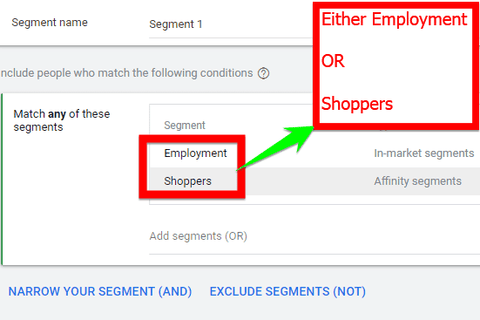
In this illustration, it will either be Employment OR Shoppers.
When you click ‘NARROW YOUR SEGMENT (AND)’ followed by entering a new audience segment, the previous audience will be intersected with this new segment.
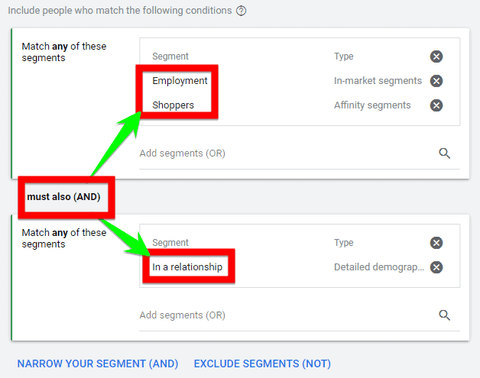
In this illustration, it is either Employment OR Shoppers AND must also match people who are In a relationship.
If you exclude segments, your combined audience segment won’t include people who belong to these audience segments. Exclusion should be used if that segment is NOT a good fit for what you’re advertising.
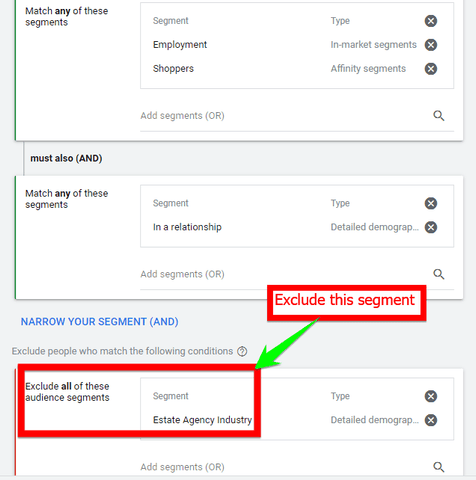
In this illustration, people in the Estate Agency Industry are excluded from the audience defined earlier.